In this article, I am going to guide you how to overwrite native esxi with custom image from vendor in vCloud Foundation.
Background
VCF bundle Management downloads native ESXi images from the VMware repository without 3rd.party packages. In my case, I would like to install a custom HPE ESXi image in one shot through VCF.
Workaround
Go to https://customerconnect.vmware.com/ and download custom image
Copy SHA256SUM for the ISO(need in later step)
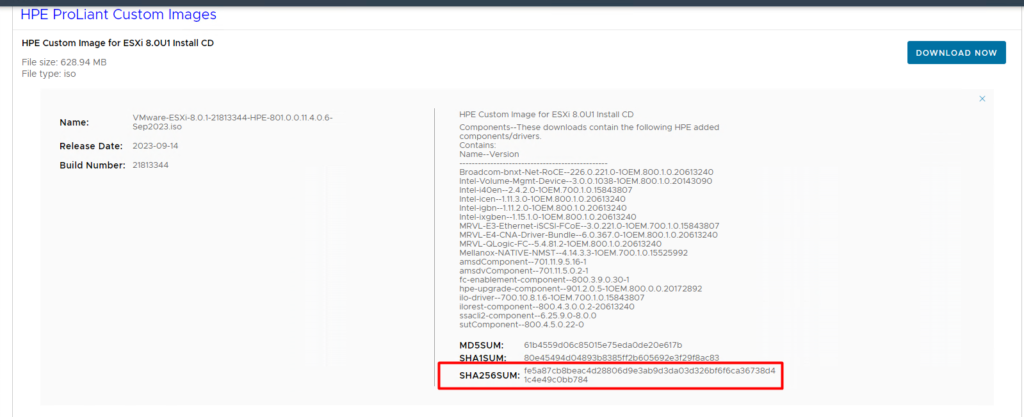
Go to Bundle Management in vCloud Foundation and copy bundle ID of esxi
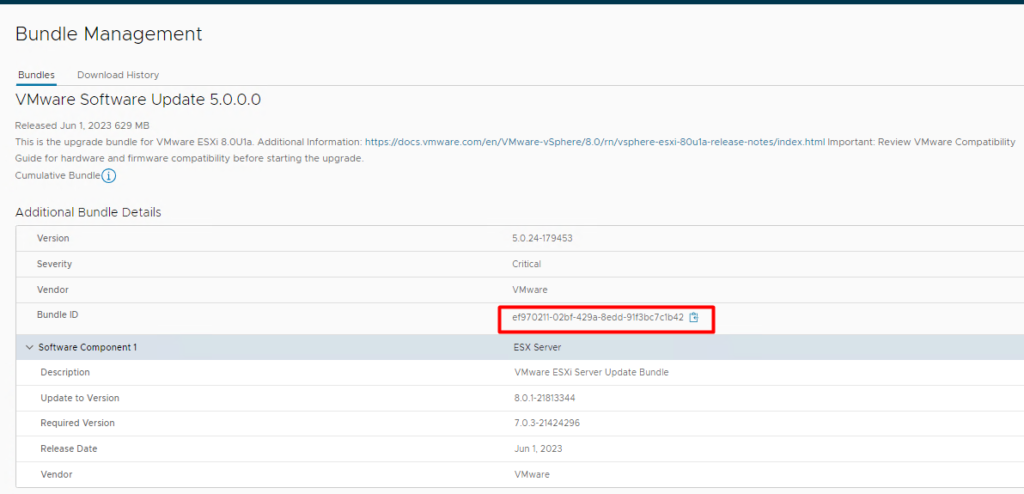
Copy custom ESXi image to /home/vcf/ VCF appliance via WINSCP or some other software
SSH to VCF appliance as vcf user and become root
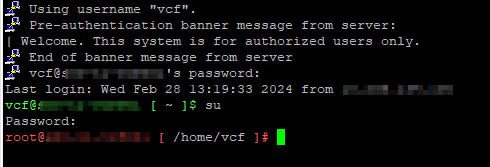
Navigate to /nfs/vmware/vcf/nfs-mount/bundle/BUNDLE ID/manifest which copied from earlier step
cd /nfs/vmware/vcf/nfs-mount/bundle/ef970211-02bf-429a-8edd-91f3bc7c1b42/manifest/
Edit bundle-80035.manifest file
replace Checksum with the HPE image checksum (copied from earlier step) and save config
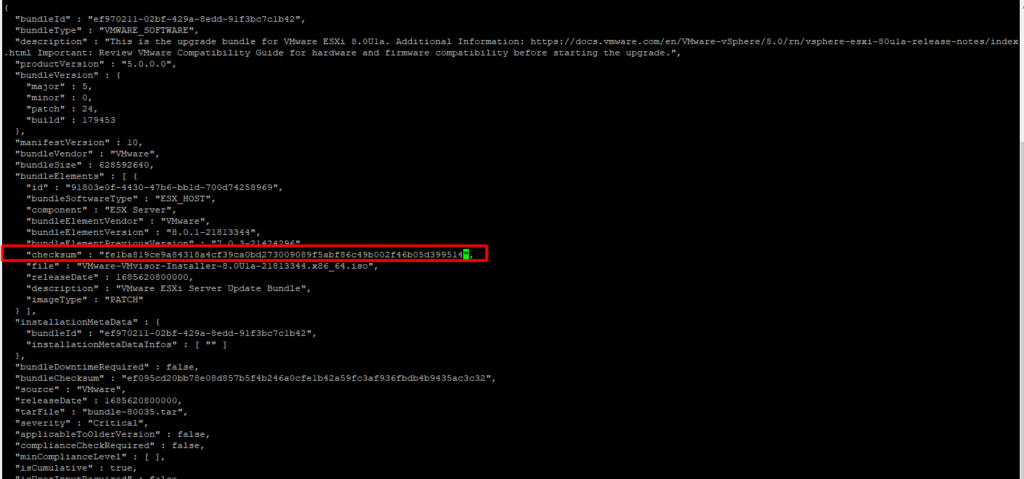
copy “File” name and rename download iso file(which has been uploaded to /home/vcf)
run ls -al /nfs/vmware/vcf/nfs-mount/bundle/ef970211-02bf-429a-8edd-91f3bc7c1b42/bundle-80035 to get information about permission and file owner

copy renamed file and overwrite native ESXi iso file
mv /home/vcf/VMware-VMvisor-Installer-8.0U1a-21813344.x86_64.iso /nfs/vmware/vcf/nfs-mount/bundle/ef970211-02bf-429a-8edd-91f3bc7c1b42/bundle-80035/
change permission and owner of the fil to match original config.
chmod & chown
systemctl restart lcmwait for a few min and run ESXi update in Cloud Foundation, ESXi host will be patch with vendor image
I hope this article has been informative. thank you for reading.