In this article, I am going to guide you fix Enhanced Authentication Plugin for Chrome v105+
Cause
Chrome introduced its own root certificate store in v105. So you can disable this via GPO/policy to use Windows root store to which the VMware Plugin automatically adds its certificate.
Workaround
Download Chrome policy template
https://enterprise.google.com/chrome/chrome-browser/#download
unzip CHrome Policy template.
Navigate to Start > Run: gpedit.msc. (Or run gpedit.msc in your terminal)
Navigate to Local Computer Policy > Computer Configuration > Administrative Templates.
Right-click Administrative Templates, and select Add/Remove Templates.
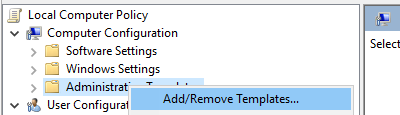
Add the chrome.adm template via the dialog.
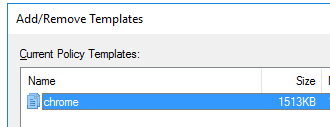
Once complete, a Google / Google Chrome folder will appear under Administrative Templates if it’s not already there. If you added the ADM template on Windows 7 or 10, it will appear under Classic Administrative Templates / Google / Google Chrome.
Determines whether the Chrome Root Store and built-in certificate verifier will be used to verify server certificates = Set to “Disabled”
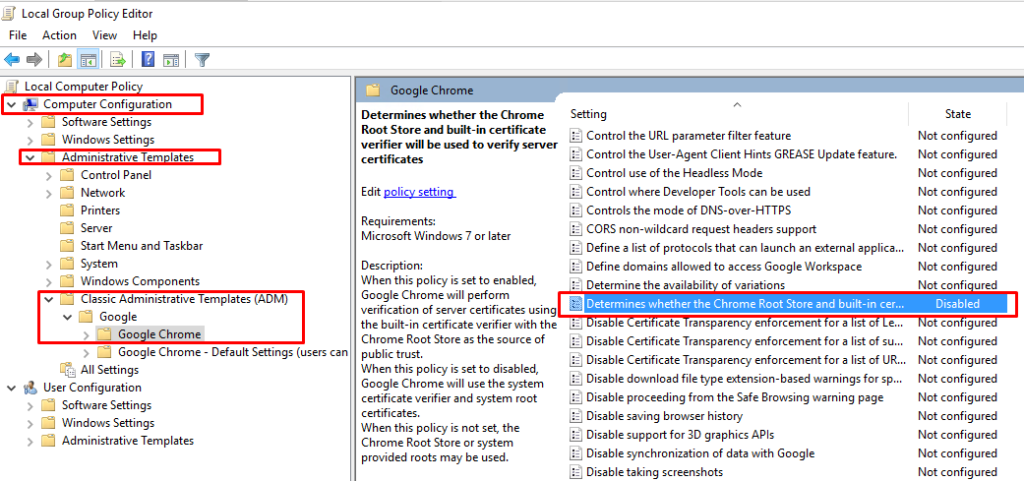
NB: Make sure the VMware Cip Message Proxy Service is running
Restart Chrome.
Windows session authentication works again
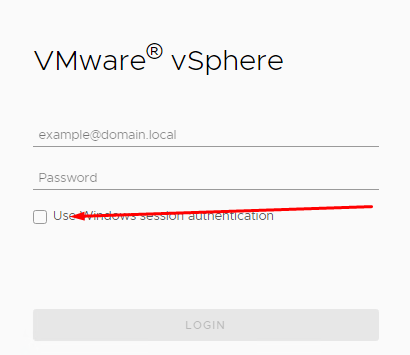
I hope this article has been informative. thank you for reading.
Very good post! It works!